Check out my new blog, I AM Zech.
--Update: Click here to download preset--
Here is a video tutorial that I made explaining how to use the LUT file without a plugin.
This is the graph of the curve defined by the LUT file. Reproducing this replaces the need for a LUT plugin.
And don't forget to save it as a preset for later use.
Here is the image before and after the LUT defined s-curve. Click for full size.

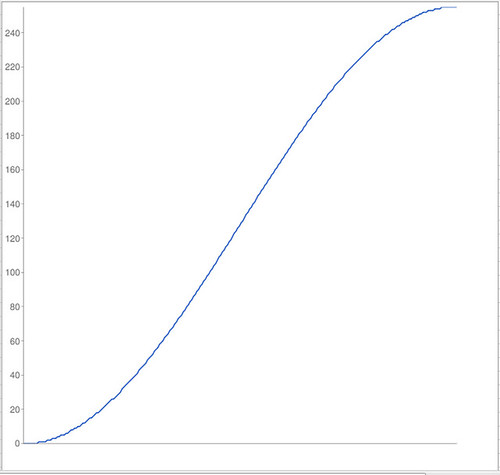


Wow, I mean just wow. Got the cinestyle, was wondering how to use the LUT in Vegas. Great tut, great output.
ReplyDeleteThanks.
Thats prety clear. Zech. Many thanks.
ReplyDeleteAny Idea how to make it happen in FCP3
I dont have vegas.
Many thanks again. Looks like the right track.
Cheers
@Nicolas Macario Alonso Check out my most recent post about using LUT Buddy in Premiere, should be the same for FCP.
ReplyDeleteIs there any way you can upload your preset file from Vegas?
ReplyDelete@Marshall,
ReplyDeleteI would love to, but I don't know how to export presets from Vegas 9.
if you know how to do that, please let me know.
All you need to do is (1) Create a new vegas project. (2) Put something on the timeline - a picture would be best here since you want to email it.(3) Apply your "lut" color cure to it using the TRACK FX (not the FX button on the clip).(4) Save the project in a folder along with the picture (so the program can locate the file when you try opening it) and then you can email or send the folder. Once its on our side (1) Open the vegas project (2)Click to open the track FX box. (3) Click on the green plug in chain logo on the top right. (4) Click Save As . . . and save it as your LUT preset . . Then thats about it. This is how custom presets are set up when you buy them from a third party such as Neumann Films.com
ReplyDeleteHere is the Vegas file to download, I used a standard SMPTE bars built in instead of a picture, hope that works. Click here to download preset
ReplyDeleteExcellent ... works great THANKS! Also, with just one effect, you can simply save it as a preset in "color curves". I wasn't completely sure if you can or not. But .. now you know how to save custom preset chains at least.
ReplyDeleteGood to hear, I hope you enjoy it!
ReplyDeleteHey bro so what do I do after I download your preset? Will it be in Vegas now? Thanks!
ReplyDeleteJust open it up in Vegas, go to the track FX, and then save the curve thats in there as a preset like you would any other preset. Close my file, open up another Vegas project and use away!
ReplyDeleteThanks for posting this, I downloaded it and am using it now. I really appreciate it!
ReplyDeleteRyan
I tried a few times to get the levels correct and couldn't do it right. Thanks for the tutorial, I really dig it! now I will always shoot Cinestyle. About to shoot another feature. You are right, the color grading is easier, I have no idea why but it is. Great stuff man!
ReplyDeleteSee my film here: http://sixloversmovie.blogspot.com/
Settings of plugin is wrtie of this catalog (On Sony Vegas 11):
ReplyDeleteC:\Users\User\Documents\OFX Presets\com.sonycreativesoftware_colorcurves\Filter
@Zech Thanks! That's works.
So many thanks!
ReplyDeleteYou saved me a lot of time! :D
ReplyDeleteMany thanks!!!! S2 haha